If you want to know how to have an awesome business email for free, read this guide that will tell you one of the best and free solutions available.
I have already talked about how to start a blog or a website, and my advice is to use TMDhosting to host your sites.
Once you will have a website you might want to have a nice looking business email with your domain on it.
The default email provider of your hosting plan is usually not very good and will allow you only 250 MB of stuff unless you upgrade.
The most famous and best solution to fix this problem is to use our best friend Google and more specifically Gsuite.
Gsuite will transform your business email into a Gmail email!
You will get all the privileges like a Google user such as #Google Drive, YouTube Account, Google Hangout, Cloud storage and so much more. https://marcodiversi.com/blog/zx/gsuite/ Click To Tweet
The problem with Gsuite is that it will cost money and plans start from $6/mo to up to $25/mo.
Even though this is the best solution available, I don’t feel like spending money for all of my websites just to receive some email.
The video down below is just a guide to follow to have your free business email provider. This article will follow the video steps.
I have found a completely free and yet awesome solution called Zoho that will allow you to manage your email for good.
How To Have A Business Email Free
In order to have a business email like [email protected], you will need to own a domain.
It is actually not necessary to have a website, all you need is the domain name.
The decision to make a website or not is up to you.
If you are looking for the best and cheapest website to buy a domain name I am always using namesilo.com
(at least until Cloudflare will allow buying domains as well). [read this about Cloudflare registrar].
The best way to manage a domain and its DNS is via Cloudflare. Cloudflare is free and you should make an account now for free.
If your plan is to make a website as well, you will get a free domain and an awesome hosting to host your domains with TMDhosting.
If you want to read my review about TMDhosting go ahead and read it.
If you get hosting you will get a free email manager via your cPanel which is in most of the cases something you need to replace asap.
If you don’t have hosting you will need to use Gsuite or Zoho or any other service in order to read your email.
My advice is to get a free domain and hosting via TMDhosting and then, maybe build a website and using Zoho to manage your email.
Why Using Zoho To Manage Your Email?
My main concern when I have started to look into a free business email solution and free alternative to Gsuite was because I wanted to hide my server MX records.
I have over 45 websites and some of them I don’t want anyone to see them.
If you don’t know it, there are reverse DNS lookup services like this one, for instance, that will allow you to see a lot of information about a website.
If you are using Cloudflare your A and AAAA records will be masked, so you don’t have to worry about these.
But the other information can be found together with all the other domains that you have on the same server.
Using Zoho you will be able to mask also these pieces of information.
On top of that, you will be able to have a workspace with 5 GB for free, a nice looking UI and an awesome App for your phone.

You can use an email client or add your business email to your Gmail if you want too!
But the problem is that you won’t have instant notification doing so and still it is not a professional solution.
As I said before the best solution if you have some money to spend and you are serious about it is Gsuite.
But if you want to go free, follow along with this tutorial about Zoho Mail.
With Zoho, you will have a free email hosting solution and if you want too you don’t even need a website to receive email.
Only a domain is necessary.
How To Configure Zoho And Get Your Free Business Email Solution
To get started is very simple, just head over zoho.com and find the free email solution.
I have found the link for you already since there is a lot of stuff on their site.
SIGN UP FOR A FREE ZOHO EMAIL ACCOUNT
Then you need to add your domain if you have one. If you don’t have a domain you can get one on namesilo.com and let the Cloudflare manage your DNS.
Once you have your domain added you will need to create an account. I hope that you are able to create an account without any guidance.
Verify your mobile and add two-factor authentication security to your account.
I am using Authy for that instead of Google Authenticator. (the reason why I use Authy is explained here).
Step 1. Verify Your Domain
In order to prove Zoho that you are the domain owner, you will need to add a TXT record to your Cloudflare or domain registrar.
There is a video on top of this article that will guide in the whole process.
There are a lot of parts that are blurred on the video because I have registered another email that I don’t want you to see.
Also, there is some private stuff I had to hide.

If you are using Cloudflare it will be immediately and easier! Otherwise, you will need to play with your registrar and figure it out your self.
Pick ‘Other‘ under DNS provider and then go to Cloudflare or to your registrar and add the TXT record as shown in the picture.

Add the record and click on verify on Zoho. If all went good you are a step ahead.
Step 2. Create Your Email
Now is time to create your free business email.
You can create an email and it will have your domain, it will look like something like this:
Once you have created your account you can skip the add groups step. You can always do it later if you want too.
Step 3. Point Your MX Records To Zoho
In order to receive email on Zoho, you will need to point the MX (mail exchanger record) records of your domains to the ones of Zoho.
They will give you the MX records and the priority that you have to assign to the record.
Usually for Zoho is something like this:
| Domain | MX Record | Priority |
| @ | mx.zoho.com | 10 |
| @ | mx2.zoho.com | 20 |
| @ | mx3.zoho.com | 50 |
If you don’t want to write your domain each time, usually all the DNS managing system will understand @ as your entire domain.
Go back to Cloudflare and add them all. You can easily check if the MX is correct from Zoho and verify them.
Step 4. Configure The SPF
These two parameters SPF (Sender Policy Framework) and DKIM (DomainKeys Identified Mail) are good to keep spammers away.
It is not mandatory to have them configured in order to receive email, but still, I think that is an extra effort worth to take.
- The SPF record will disallow all the spammer to send an email with your domain unless they are logged in your Zoho, which is hard.
- And the DKIM will ensure that your email will be delivered for good and the spammy email will be marked as spammy.
To configure these two guys is very easy.
The SPF will be given by Zoho and you will need to add another TXT record to Cloudflare to do that.

Step 5. Configure The DKIM
And now guess what?
You will need to add another TXT record in order to verify the DKIM. This is is a little more tricky but super easy as well to configure.
- Click on ‘proceed to configure DKIM‘, you will land on a page where you will be able to see your domain.
- Then press on ‘edit and ‘add a selector‘ for the record.
- You can name the selector as you want it, but for me so that I remember that it’s a Zoho thing I just add:
zohoto the selector.

Add the hostname and the correct value to the TXT file on Cloudflare and you will be ready to go.
You can go back and forth on the Zoho dashboard and if the red dot turns green your DKIM is properly configured.
Step 6. Old Email Migration And Mobile App
Then, if you have already some mail on your old server you can follow the instructions on the screen and migrate all the mail to Zoho.
If you are just starting or you don’t care about the old email you can skip this step.
If someone is replying to an old email you have got before, the new reply will be sent to Zoho so don’t worry.
You can also download a mobile app for IOS, Android, and even Apple watch. #zohomailapp Click To Tweet
Zoho mail app is very nice looking, cutting edge and definitely a good email client solution.
Step 7. Basic Setup And Free Cool Email Signature Generator
The next step is to fill in your name, time zone and if you want too you can already create an email signature.
You can just type in your name and that’s it, or you can use a nice website that will allow you to create a free stunning signature you can use for your email.
I am personally using honeybook to create a signature because it’s free and easy and there are a few good looking templates.
Once you have made the signature you can also customize it a bit. It will take just a few seconds to create a professional free email signature.

Step 8. Reroute Your Old Mailer To Zoho
Now you are almost done, but not yet.
If you have only a domain name you are ok with this, if you have a website instead hosted somewhere it’s not over.
By default when you host a domain on a hosting plan the email routing option is set to ‘local mail exchanger‘.
This is basically your hosting that gives space to collect your email on your hosting plan. If you are using any other services like Gsuite or Zoho you will need to:
- login into your hosting cPanel.
- click on ‘email routing‘ (it’s usually under the email section).
- select the correct domain from the list of the domains if you have more than one.
- pick the option ‘remote email exchanger‘.
- click ‘change‘.

Now you should be ready to receive email on your remote server on Zoho.
This is a fundamental step if you don’t do this your email will not reach anyone.
If you leave it to the default settings, the MX records are pointing to the ones of Zoho so the email will be lost forever.
Step 9. Testing and Being Happy
Now doing a little bit of testing is never a bad idea.
Just grab your Gmail account and start sending email to your new brand new email.
This way you will be able to see if you can receive email and if everything works properly.
If the email is not reaching your brand new Zoho mailbox there is something wrong. Don’t panic, is definitely something easy to fix.
You can always contact me, I even have live chat support on my site.
Otherwise, you can contact the live chat support of Zoho or better you can just try to go back to the steps and double check if everything is correct.
The most important thing is that now you know what’s an awesome free alternative to Gsuite to have a free business email solution.
If you are looking for an awesome EMS (email marketing service) to start automating your email and collect leads I am using ConvertKit)
Conclusions
Having your business email managed from a better service than the default service of your hosting plan is a good idea.
It’s even a better idea when it’s free and completely costless.
On this article, I have told you that if you want a business email you need a domain name. You can get one for super cheap on namesilo.com
Once you have a domain name you can opt-in for the route of making a website or just using your email to send out an email with your domain.
If you want to make a website you should get a free domain and a hosting plan with TMDhosting.
Then you should let Cloudflare manage your DNS. The process of verification of an external email manager will be faster and smoother with it.
There are 3 solutions you can pick to have a business mail manage the way it should be.
- Using Gsuite (Best solution but paid).
- Zoho Mail (Awesome solution and free).
- Find another most likely paid solution yourself.
Some of the words and steps of this tutorial can be a little too complicated for certain people.
Honestly, I think that all you have to do is to follow the instruction on the screen and you will be good.
If you need help you can always contact me, I like helping other people.
I hope that you know by now how to manage your business email for good.
This is the best business email free solution I came across and I am using it as well for my sites as well.
If you liked this tutorial and if you think that it's helpful, leave a comment below and share it at least on Twitter. I have made also a cool video and you should share it and watch it as well. Click To Tweet

What You Will Learn On This Blog!
Stay tuned and subscribe to my blog so you will get notifications on new posts. I will slowly break down these topics:
- SEO(Search Engine Optimization).
- Affiliate Marketing.
- Free and Paid traffic hacks.
- Coding and WordPress
- Make money with a computer and an internet connection even while you sleep.
Follow me on social media, you’ve got all the links on the right bottom side of this blog, also comment and contact me if you need help.
Here are my top resources I always use to become a great affiliate, take a look here!
Do you want to be a free man or woman? Jump in the crew then!
Much Love and Peace Out,
Marco Diversi.





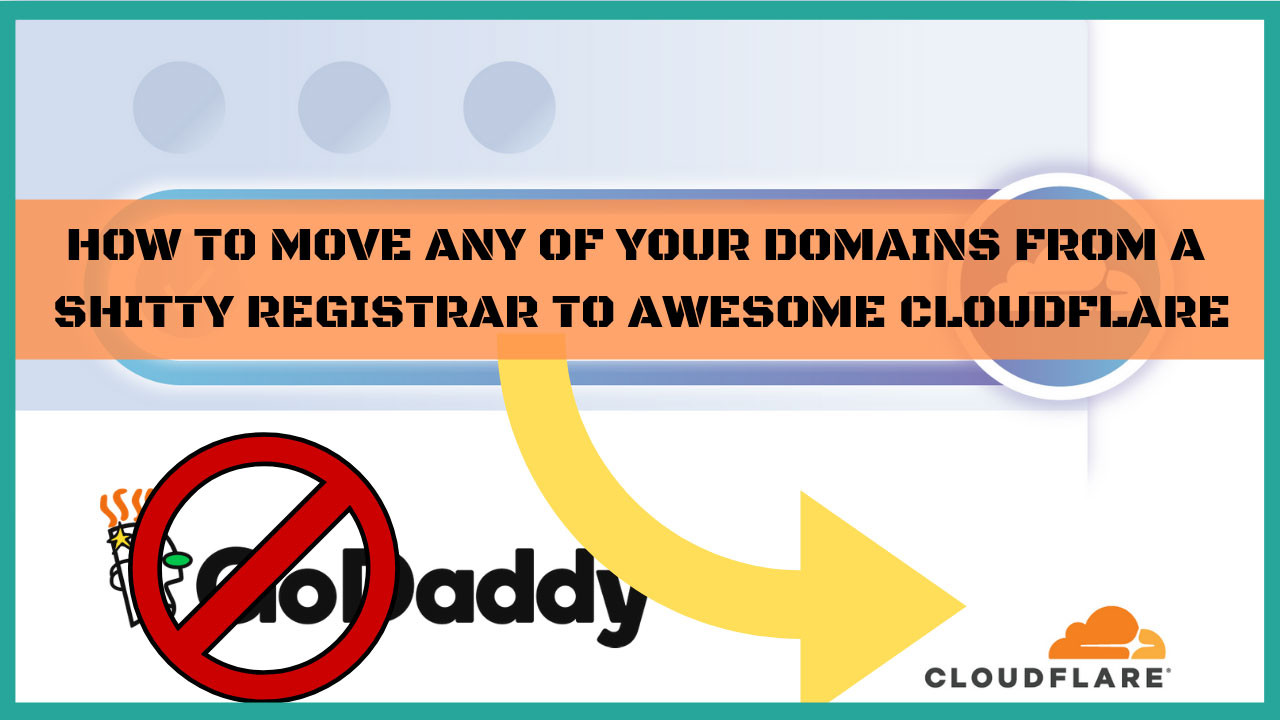

Hi, Marc. I read your article about Zoho’s free email plan. It’s a great article. My question is do I have to always log into zoho to find out if I have emails from customers? Basically, is there a way I can get notifications on my gmail when a zoho email comes through? THEN I will log in. I only want to check my zoho when I have been notified. Thanks so much!
yes, you can from the gmail settings but I think that having a Zoho app on your mobile phone to get notifications will be easier to configure!