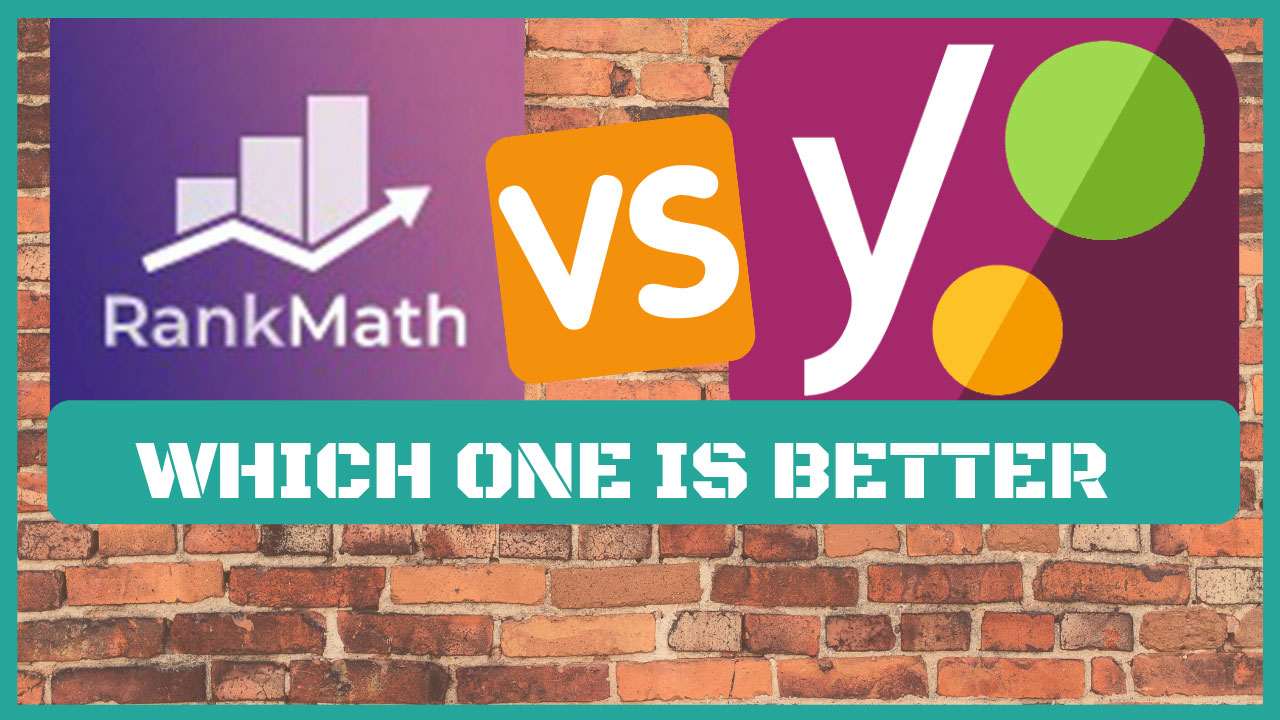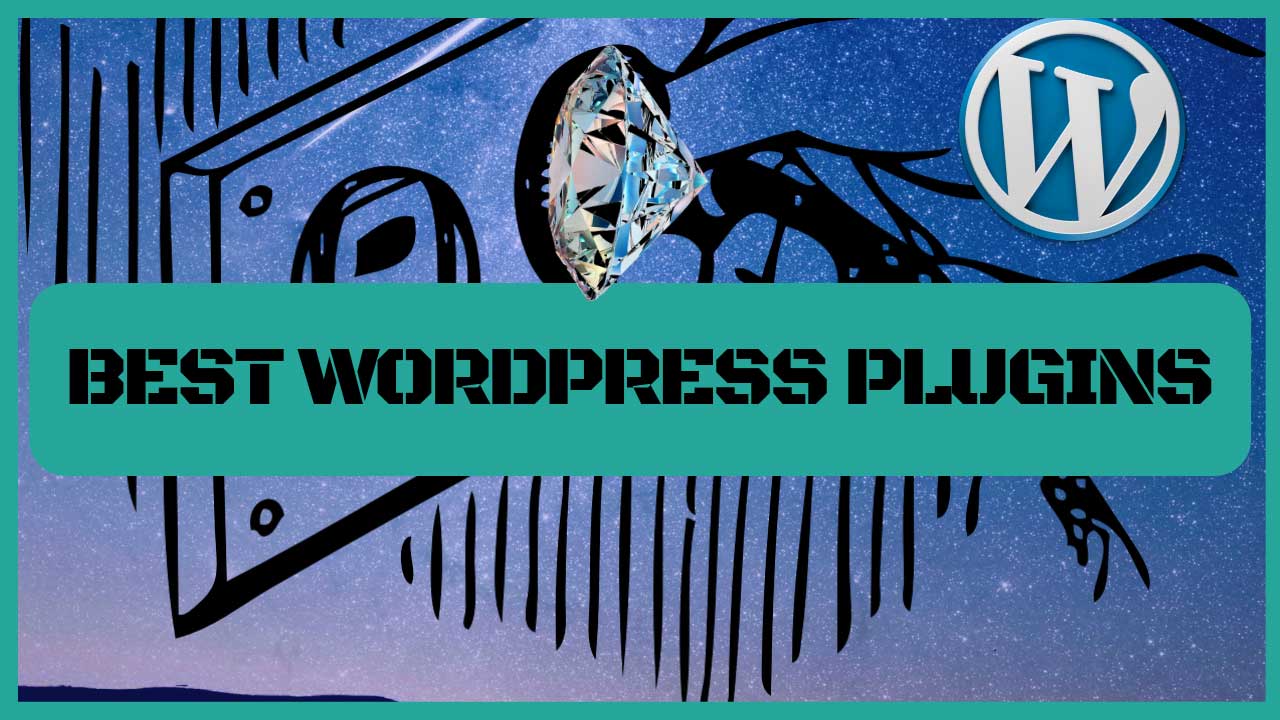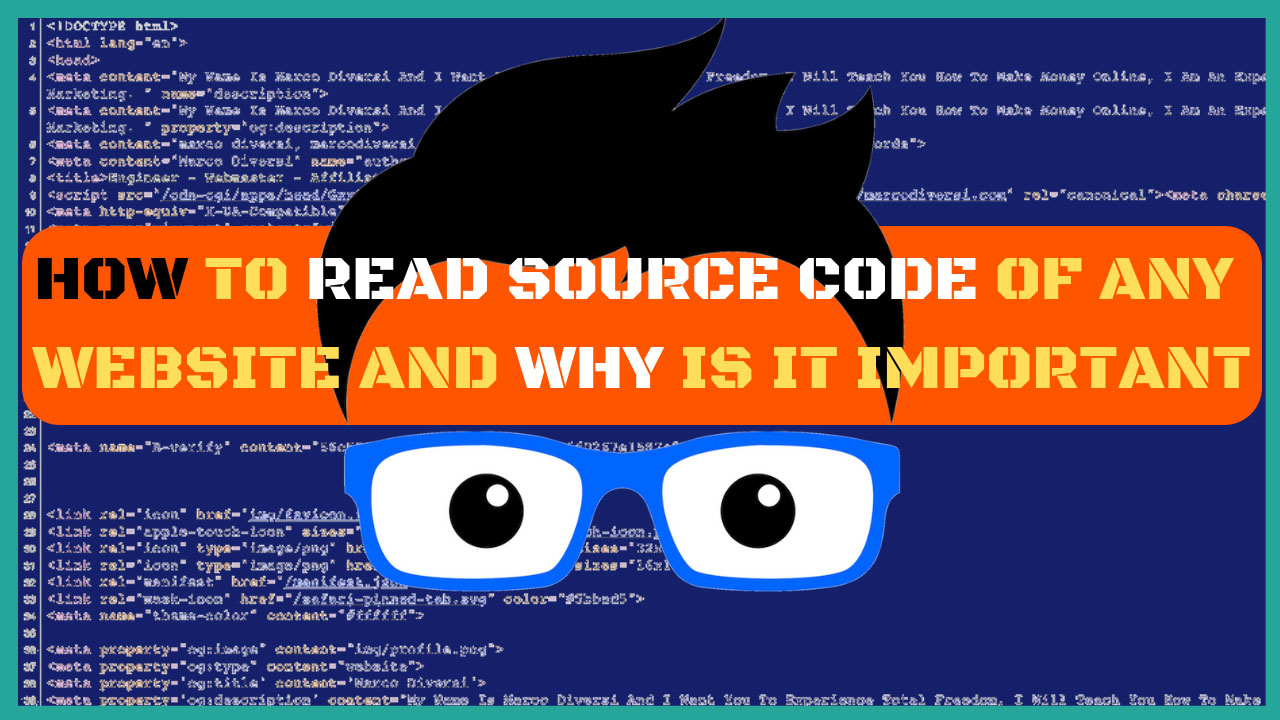I have recently talked about how cool forums are, so why not build your own forum with an awesome WordPress forum plugin?
I am an internet geek and I have over 50 niche sites.
I have been testing software to create forums from the paid and expensive ones to the free ones.
There is definitely some paid software that is great like xenforo or invisioncommunity but dang, those are expensive.
I have soon figured that most of the internet marketers and website owners are digital illiterates. Click To Tweet
This means that they would have a hard time to set up a server and configure a complex system like a forum.
So now, I am writing this article because I have found the perfect free solution that is actually even better than some paid ones.
If you don't know me yet, I am the king of being cheap and at the same time super efficient. I don't spend money unless is strictly necessary. Click To Tweet
The catch is that this kind of forum will work only on a WordPress site.
The best WordPress forum plugin is called wpForo.
You can check out my brand new forum created on marcodiversi.com from the button below.
Do you like it?
If the answer is yes, I will guide you step by step on how to make a forum on WordPress that rocks with almost no technical knowledge required.

Please create an account and start contributing to my forum. This is a new community and I would love to grow it.
I have already installed this plugin and created awesome forums for 5 other of my sites and it works like heaven.
Best WordPress Forum Plugin | wpForo Installation
So if you liked the forum on this site you probably want to create a forum on WordPress as well.
I will drop a video here with the same exact procedure I follow to build a forum with wpForo.
But if you like more to read instead of watching and you need some guidance you can follow along with this guide.
The reason why you should use wpForo are:
- extremely simple to manage and install,
- it includes all the advanced features of a paid forum,
- it will have a sitemap feature in the next wpForo update,
- it looks beautiful,
- it is completely free,
- there are paid add-ons for advanced features like (private messages between users etc..),
- 24 hours support,
- no limits since you own it on your WordPress site,
- mobile friendly,
- seo friendly,
- member profiles,
- RSS feed subscriptions and watch threads,
- and so much more.
So all you have to do is to go login into your WordPress, head over the plugins section and search for:
wpForo.
Install and activate the plugin and you will be ready to go. You can look at your forum already if you click on the admin bar tab.

If you followed my speed optimization guide for WordPress you will need to disable “js auto-optimization” from the plugin called autooptmize. (this gives conflicts with wpForo).

wpForo Basic Settings
Once the installation is completed you will need to adjust a few settings so that members can actually register to your forum.
The first and most important is to go to your WordPress:
Settings > General > Membership > Anyone can register (check this option)
You need to check the Anyone can register checkbox.
Then you can go to the wpForo settings tab and adjust some settings there.
I like to have my forum URL as:
mywebsite.com/forum
By default, you will get:
mywebsite.com/community
You can change the default URL from the wpForo settings tab.

Then you can scroll over the first 5 tabs:
- forums,
- forums accesses (skip this),
- topics & posts,
- members,
- email,
- features,

You can scroll over the main settings which are very easy to understand and to set up.
If “extended” is enabled you will see snippets of recent posts on the front page of your forum. If you enable “collapse” people will need to click on topics to see the recent posts.
You can adjust the settings according to your needs and skip the point number 2 in the list above.
I will talk later about:
- Styles
- API’s
WordPress Community Forum Page Settings
When you hit the activate button on wpForo it will automatically create a:
yourwebsite.com/community
page on your website.
That newly made page includes a shortcode that will pull out all the code and paint it on browsers.
 You need to adjust some settings in there so that you can have a better look and an SEO friendly forum.
You need to adjust some settings in there so that you can have a better look and an SEO friendly forum.
So go to your website pages and click on “edit” on the newly created page.
Do not change the slug, that one needs to remain as it is, “community“.
Then you can change the title of your site, that one is the one that will visualize on top of your forum.
If you have Yoast SEO installed you can go to the bottom and create an appealing meta description.
Now it comes to the important stuff!!
Depending on your theme, you will get on the right sidebar a “page attributes” tab.
Some themes don’t have it and you will need to install a plugin called Fullwidth Page Templates to have it.

 There are a few options in there and the most important is that you set it to full width.
There are a few options in there and the most important is that you set it to full width.
That way your forum will visualize on the entire screen and not only on the side.
It is more readable and mobile friendly.
Then you want to “hide” AMP on the forum if you have followed my speed up WordPress guide and installed AMP to make your mobile users happier.
Well, you will need to disable it on this page. AMP will not work and will cause indexing problems with this forum.
Then you might want to disable “Show likes.” and “Show sharing buttons.” (From jetpack, they are at the bottom of the page).
If you have a table of contents generator you will need to disable that as well on that page.
All the settings are only applied to that specific wp page.
Adjust The Menus Settings
Now if you go look your just created forum, depending on the theme you are using the wpforo menus can be visualized or they can not.
Don’t freak out or trying to contact the support or wondering days on how to show the menu.
 All you have to do is to go to your WordPress backend menu tab and add the newly created menu.
All you have to do is to go to your WordPress backend menu tab and add the newly created menu.
Here on marcodiversi.com, I have integrated the default menu of my site with the one by default from wpForo.
You don’t have to do that which is more complicated if you want to visualize your forum menu with:
- forum,
- members,
- recent posts,
- register,
- login,
you just need to check the option shown in the picture on the bottom. I have a website with 2 languages and this makes it more complex but if you have a regular site just check that box.

Adding Stuff To The Sides Of Your Wp Forum
Now like always if you want to add stuff to the sides you will need to go to:
Appearance > Widgets
You will get an additional space there called the “wpForo sidebar”.
You will also have additional widgets created for wp forum that you can add in there and adjust the settings.
You can also add text widgets, blog widgets or any other widget to the WordPress discussion forum you have just created.
I like to have a few ads and the recent posts, topics, users online and a follow and subscribe widget.

You can also add the wpforo widgets on the sidebar of your blog, website or whatever you want.
For instance, people looking at your blog posts can see on the side recent posts on the forum.
Styling Your WordPress Forum
Now you can go visit your forum again.
- It should have a nice and working menu.
- full-size working and mobile responsive.
- stuff on the sidebar.
- general options adjusted.
If you go back to the forum:
Settings > Style
You can adjust the colors of your forum and make it look the way you want too.
Here is the documentation that explains to what colors the numbers correspond.
If you are messing up with the colors there is no reset button, unfortunately. With the picture below you will be able to see the default colors of wpforo.

In my experience the numbers that are giving most of the look are:
- 3
- 12
If you change those to the ones that you have on your main site you will be mostly ready to go. Of course, you can also change all the other numbers and customize it even more.
Something important also you need to do is to add this snippet of code to the “Custom CSS Code” tab on the tab. If you don’t add this lines of code to the CSS the facebook login button will not show up on mobile.
.fb_iframe_widget iframe {
position: relative!important;
}
This will allow users to log in with Facebook from mobile! We will talk about this in the next section.

Create A Facebook Login System For Users To Your WordPress Forum
Although this wp forum plugin has a perfectly working register and login system we can make it even cooler adding a facebook one-click login system.
In order to do that we will need to give wpForo 2 parameters called:
- App ID
- App Secret
You can find this option here:
Settings > API’s
To get the app id and the app secret key you will need to go to the Facebook developers website.
This is the official guide from wpForo but I will guide you as well since it’s pretty easy.
You will need a Facebook account in the first place!
Use your best Facebook account if you have multiple accounts and we need to create an app.

Here are the steps you need to follow:
- go to Facebook developers app site.
- add a new app.
- give it a name: i.e.: Marco Diversi Forum.
- click on set up on the “Facebook Login” tab.
- choose WWW.
- put your website URL i.e: https://marcodiversi.com (do not put the forum URL, put the home page).
- click on save, do not continue.
- go on the left side to Facebook Login > Settings page.
- you should have “Client OAuth Login“, “Web OAuth Login“, “Enforce HTTPS” set to Yes.
- put the URL of your website again in there and if you want too you can enable “Login from Devices“.
- click on the switch on top to make it live.
- you will get a warning that a privacy policy link is needed.
- click on the link that is on the pop up from Facebook.
- you will land on a page and you will see “Privacy Policy URL“.
- paste your website privacy policy URL, if you don’t have a policy page, make one.
- click on the switch again to make it live, give it a category and you are ready to go.
- click on Settings > Basics from the menu on the left.
- you will need to copy the “app id” and “app secret” and paste them respectively into wpForo API’s settings.
- You might be asked for your Facebook password to see the “app secret“.
- Once you have pasted the keys into wpForo API’s click on “update options“.
If all went well you should be able to see Facebook enabled as a sharing method and if you visit your forum with a private browser you should be able to see the Facebook login button on your register page.

Adjusting The Tools Section
You also have a tab called “tools” using this awesome WordPress forum plugin where you can get additional settings.
If you click on “tools” you will have these additional tabs:
- antispam.
- privacy & rules.
- misc.
You can adjust the spam tab as you wish.
I feel like everything is good already except that I like to put 2 under “Min number of posts” to be able to post links so that people will be able to post links only after I have approved 2 of their posts.
If you click on the next tab ” privacy & rules” you will be able to add your contact page URL, privacy page URL, and terms page URL.
This will make your side GDPR friendly and pull out those links to your visitors so that you will take their consent.
I have filled in my contact, privacy, and terms URLs and disabled all the other options which are annoying except “Forum Cookies” which is enabled.
From the “misc” tab you can do SEO stuff like whitelisting certain domains so that they will get a dofollow link instead of a nofollow link, read about backlinks here.
You don’t have to worry about this yet, but you better know that you also have these awesome options.
How To Add A Forum To WordPress
Now you should have the foundations of your WordPress forum plugin all configured. If something is not working properly I advice you to take a look at the wpforo community forum.
There is also a customer support and you can reach them by email but I have noticed that all the problems I have faced are resolved on their forum.
To add a forum on WordPress you will need to go to this WordPress forum plugin to:
Forums
And then from there, you will able to click on:
“Add new“

You can move the blocks on the picture above with a simple drag and drop. The blue one is the main category and the more right you move the blocks the deeper the subcategories get.
From there you will able to adjust the:
- forum title,
- topic description,
- slug (is the part of the URL that will show up in your browser, it’s important to keep it nice and short) i.e.: marcodiversi.com/blog/forum/nice-clean-slug (use hyphens to separate words)
- forum icon,
- forum SEO ( it’s the meta description for the Google SERP).
You don’t have to worry about the other options since the first one it can be adjusted dragging and dropping the parts from the wp forum dashboard.
Something interesting instead is that from the first menu the menu colored in blue on top you can pick:
- extended.
- simplified.
- QA.
The first one will show topic and posts on columns.

The second one will show the last post thumbnail and topic and posts in the picture

And the third one will show a question and answer format.

A cool thing also is the forum icons, this will inject code from font awesome. wpForo suggest looking at the icons here.
![]()
But since these are new icons some might not work and you might need this link instead for certain icons (use the free icons only).
All you have to do is to paste the part of the code that looks like:
fas fa-anchor
![]()
Make The Sidebar Sticky
Something that was bothering me a little bit was the fact that the sidebar was not visible if the forum is big or if there are many answers.
To solve this problem you will need to install a simple plugin called WP Sticky Sidebar.
Then go to the options of this plugin which are located in:
Settings > Wp sticky sidebar
And you will need to add the Sticky Class as shown in the picture. I have made already a few forums with wpforo and it is always the same class so you can go ahead and copy and paste this code in there.
.wpforo-right-sidebar
Make sure that you copy also the dot at the beginning.

If this code doesn’t work you can either contact me or find out which is the class wrapping the wpforo sidebar using the chrome dev tools.
Best Forum Plugin For WordPress | wpForo Add-ons
Even though the free version of this WordPress forum plugin is absolutely complete and awesome, there are some add-ons you can purchase.
Here I will list functionalities, prices and then you might consider to get them once your forum is getting popular.
But again, the free version is actually more than enough! You don’t need any of these add-ons to make the best free forum on WordPress.
- Blog Cross-Posting: probably the coolest add-ons, it will synchronize your blog posts and comments to the forum and automatically update blog posts and forum posts.
- myCRED Integration: you can give your users rewards points to incentivize them to write better stuff.
- User Custom Fields: it will allow you to create custom fields for users and it will give you full control of any profile.
- Ads Manager: you will be able to put ads in cool spots and manage all of your ads from one place.
- Advanced Attachments: if your forum needs people to upload special formats like videos, music and big stuff.
- Embeds: you will be able to embed any sort of thing from the editor.
- Polls: to create pools, surveys, and cool questions and open answers.
- Private Messages: to add the functionality to send private messages to other users.
| Single Site License | 3 Sites License | 10 Sites License | |
| Blog Cross-Posting | $25 | $39 | $95 |
| myCRED Integration | $25 | $39 | $95 |
| User Custom Fields | $35 | $65 | $125 |
| Ads Manager | $20 | $35 | $75 |
| Advanced Attachments | $25 | $39 | $95 |
| Embeds | $11 | $20 | $50 |
| Polls | $25 | $39 | $95 |
| Private Messages | $35 | $55 | $95 |
Conclusions
If you are looking for the best WordPress forum plugin it doesn’t take very long to understand that wpForo is unbeatable.
The reasons why I think that this is the best WordPress forum plugin are listed above but if you need a recap:
- it is free.
- easy to use and install.
- it is fully functional like paid forums.
If you didn’t already I want you to go to my personal forum on this site and become a member if you like it.
I think that it looks very good, this forum got created on the 28th of August 2018 so it is still new and it needs cool people on it.
MAKE A FREE ACCOUNT ON MY AFFILIATE MARKETING AND WEBMASTERS COMMUNITY
I am not planning to spam it around so the members that will join will have interestest in making money online.
To create it I have used this awesome WordPress plugin called wpForo.
It is 100% free and it will boost your rankings with user-generated content from people interacting with your forum.
The only add-ons I might consider to buy in the future when the forum will bring more money are:
- Blog Cross-Posting.
- Private Messages.
If you liked this article please tweet it now so I can see it, and share it with your friends, making a #forum is great. Click To Tweet

What You Will Learn On This Blog!
Stay tuned and subscribe to my blog so you will get notifications on new posts. I will slowly break down these topics:
- SEO(Search Engine Optimization).
- Affiliate Marketing.
- Free and Paid traffic hacks.
- Coding and WordPress
- Make money with a computer and an internet connection even while you sleep.
Follow me on social media, you’ve got all the links on the right bottom side of this blog, also comment and contact me if you need help.
Here are my top resources I always use to become a great affiliate, take a look here!
Do you want to be a free man or woman? Jump in the crew then!
Much Love and Peace Out,
Marco Diversi.